| Request ID |
|---|
HydroClient and all associated source code and documentation are available at the following URL: http://www.github.com/cuahsi. HydroClient source code and documentation are provided free of charge under the Berkeley Software Distribution (BSD) license. Please see the following license information: Copyright (c) 2015, CUAHSI, All rights reserved.
Redistribution and use in source and binary forms, with or without modification, are permitted provided that the following conditions are met:
This software is provided by the copyright holders and contributors "as is" and any express or implied warranties, including, but not limited to, the implied warranties of merchantability and fitness for a particular purpose are disclaimed. In no event shall the copyright owner or contributors be liable for any direct, indirect, incidental, special, exemplary, or consequential damages (including, but not limited to, procurement of substitute goods or services; loss of use, data, or profits; or business interruption) however caused and on any theory of liability, whether in contract, strict liability, or tort (including negligence or otherwise) arising in any way out of the use of this software, even if advised of the possibility of such damage.
Appliation code integrated into this application was originally developed for HydroDesktop. For more information about this open source GIS software visit www.hydrodesktop.org and see: Ames, D.P., Horsburgh, J.S., Cao, Y., Kadlec, J., Whiteaker, T., and Valentine, D., 2012. HydroDesktop: Web Services-Based Software for Hydrologic Data Discovery, Download, Visualization, and Analysis. Environmental Modelling & Software. Vol 37, pp 146-156. http://dx.doi.org/10.1016/j.envsoft.2012.03.013.
It also relies on DotSpatial developed by Dan Ames (https://dotspatial.codeplex.com)
Although much effort has been expended in the development and testing of the HydroClient, errors and inadequacies may still occur. Users must make the final evaluation as to the usefulness of HydroClient for his or her application. HydroClient, CUAHSI HIS, and documentation are supported by National Science Foundation Grant Number EAR-1248152. Any opinions, findings, and conclusions or recommendations expressed in this material are those of the authors and do not necessarily reflect the views of the National Science Foundation.


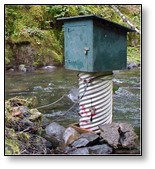
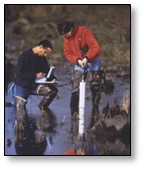
An error has occurred on the server - please re-submit your search criteria...
| Organization | ServiceCode | Title | DescriptionUrl | ServiceUrl | Checked | Sites | Variables | Values | ServiceBoundingBox | ID |
|---|---|---|---|---|---|---|---|---|---|---|
| Organization | ServiceCode | Title | DescriptionUrl | ServiceUrl | Checked | Sites | Variables | Values | ServiceBoundingBox | ID |
| Term | Occurrences | Definition |
|---|---|---|
| Term | Occurrences | Definition |
| Term | Occurrences | Definition |
|---|---|---|
| Term | Occurrences | Definition |
| Term | Occurrences | Definition |
|---|---|---|
| Term | Occurrences | Definition |
| Term | Occurrences | Definition |
|---|---|---|
| Term | Occurrences | Definition |